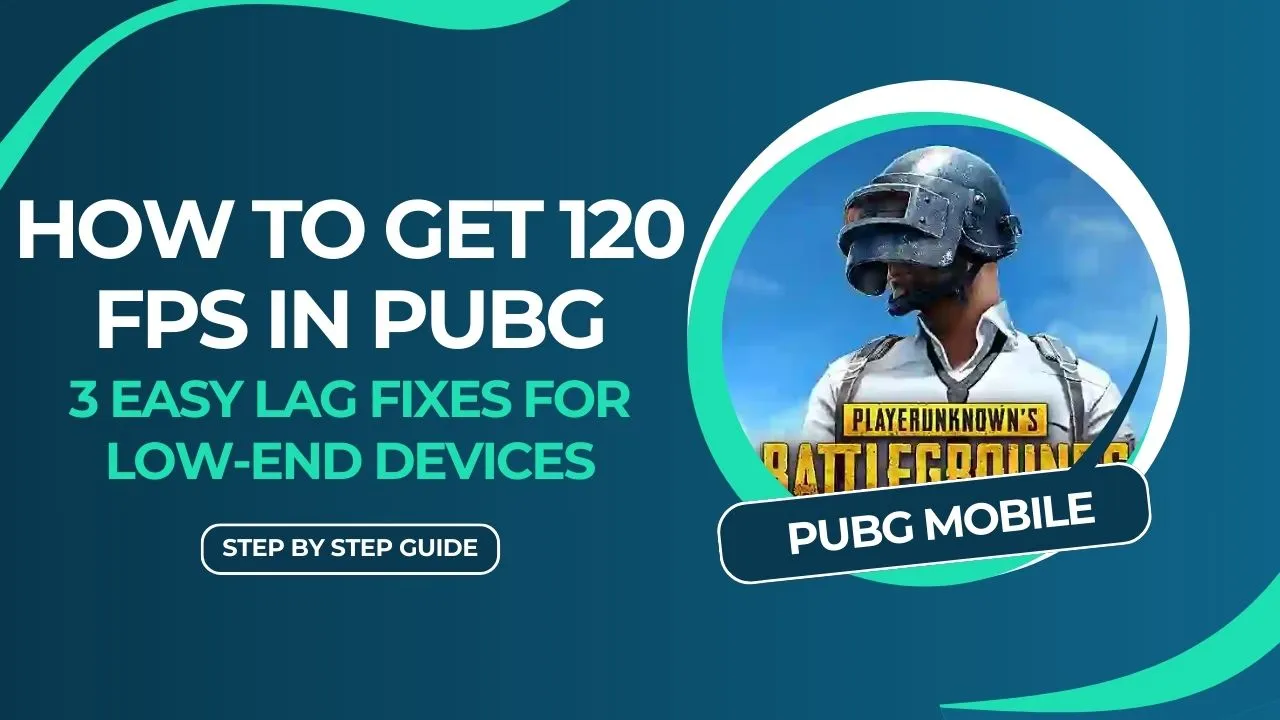If you’re playing PUBG Mobile on a low-end phone, you know how annoying it is to deal with lag, frame drops, and bad performance. Getting smooth gameplay at 120 FPS may feel impossible, but you can make it happen with the right settings. In this guide, I’ll show you three simple tricks to reduce lag and get closer to 120 FPS, even though PUBG Mobile doesn’t officially support it yet. Let’s get started!
3 Easy Lag Fixes For Low-End Devices
1. Adjusting Your Phone’s Settings
To get better performance in PUBG, start by tweaking your phone’s settings. Here’s what you need to do:
- Avoid Enabling “4x MSAA”: Some YouTubers recommend turning on 4x MSAA in developer options, but this can cause more harm than good, especially on low-end phones. This setting adds more load on your processor, leading to lag. Keep it turned off unless your phone has high-end storage like UFS 3.0.
- Enable Performance Mode: If your phone has a performance mode, make sure to turn it on while gaming. This will allocate more resources to your game, ensuring smoother performance and fewer frame drops.
- Disable Unnecessary Apps: Close any background apps that might be consuming RAM, like screen recorders or FPS meters, to free up memory for PUBG.
2. Optimizing Game Turbo Settings
Many phones come with a Game Turbo or Game Mode feature. Here’s how to optimize it for better performance:
- FPS Setting: If your Game Turbo allows FPS configuration, set it to the highest possible value, even though PUBG might not hit 120 FPS. This ensures that your game operates at its peak FPS capability.
- Resolution: Lower the resolution to 720p. Higher resolutions like Full HD add more load to your processor, which could lead to frame drops. Reducing the resolution to 720p can significantly improve your gaming experience on a low-end device.
- Anti-Aliasing: Set anti-aliasing to 2x or turn it off completely. This feature smoothens edges in the game but at the cost of performance. Disabling it or lowering the setting can help reduce lag.
- Low Graphics: Set the graphics quality to “Smooth” and keep all other settings like resolution and frame rate at their lowest possible values. This ensures your phone isn’t overloaded, giving you the best FPS possible.
- Color and Touch Sensitivity: Game Turbo offers settings like touch sensitivity and color adjustments, but these don’t really help much with performance. Feel free to leave these settings as they are, or slightly increase the brightness if needed.
3. Tweaking PUBG’s In-Game Settings
To maximize your FPS in PUBG, you’ll also need to adjust the game’s internal settings:
- Graphics: Set the graphics quality to “Smooth.” This is the most crucial setting, as it ensures your game runs at the best possible FPS. Choosing higher graphic settings will lead to more lag.
- Frame Rate: Choose the highest frame rate option available, which is usually “Extreme” for 60 FPS. While PUBG may not support 120 FPS officially yet, setting it to the highest possible value will help in pushing your device to its limits.
- Disable Anti-Aliasing: Turn off anti-aliasing completely within PUBG. This setting affects the smoothness of the game’s visuals, but it’s not worth the FPS drop, especially on low-end devices.
- Adjust Brightness: Set the brightness to 100% for better visibility, but be mindful of battery drain. This won’t impact performance directly but can enhance your gaming experience.
- Sound Quality: Keep sound quality set to either “Low” or “High,” depending on your preference. Avoid using the “Ultra” setting, as it can put an additional load on your phone’s processor.
Bonus Tip: Keep Your Phone Cool While Gaming
One big reason phones slow down when playing games like PUBG is because they get too hot. When your phone overheats, it doesn’t work as well. Here’s how to keep it cool:
- Use a Cooling Fan: Try using an external cooling fan or a cooling pad. These help keep your phone cool, which stops it from slowing down due to heat. This way, you can play longer without losing performance.
- Third-Party Tools: Some players use special apps like GFX Tools to change their game’s resolution and frame rate settings. If you decide to use one, make sure it’s a safe and trusted version. While I don’t usually recommend it, some players have found that adjusting these settings helps reduce lag in the game.
Why 120 FPS is Hard to Achieve in PUBG
Even with all these optimizations, hitting 120 FPS consistently on PUBG Mobile is challenging, especially on low-end devices. This isn’t necessarily the fault of your phone. PUBG itself isn’t fully optimized for 120 FPS gameplay on most devices. The game developers are still working on optimizing it for higher FPS, so until an official update rolls out, 60-90 FPS might be the best you can achieve.
Conclusion
So, while 120 FPS in PUBG Mobile on a low-end device might be out of reach for now, you can still make significant improvements by optimizing your phone’s settings, tweaking Game Turbo, and adjusting in-game settings. By following these three easy lag fixes, you can get closer to smoother gameplay and say goodbye to annoying frame drops.